Edit site Site Address URL in SharePoint Online
It mainly depends on which URL you would like to change, Is it the main domain name (https://yourdomain.sharepoint.com/) or a site under the main domain name (https://yourdomain.sharepoint.com/sites/site1)?
Change site Site Address URL in SharePoint Online
In case, you need to change a site URL from https://yourdomain.sharepoint.com/sites/site1 to https://contoso.sharepoint.com/sites/site2, You can rename a SharePoint Site URL in SharePoint Online in two ways as stated below:
- Rename the site collection URL in SharePoint Online using Admin Center
- Rename the site collection URL in SharePoint Online using PowerShell
Note: Changing the site address isn't supported in the following situations:
- The Publishing feature is currently activated or was previously activated for the site.
- The site contains more than 15 million documents.
1) Rename the site collection URL in SharePoint Online using Admin Center
- As SharePoint Admin or Global Administrator, Sign in to your SharePoint Online site.
- Go to the SharePoint Admin Center by clicking on the "
Admin" app launcher.
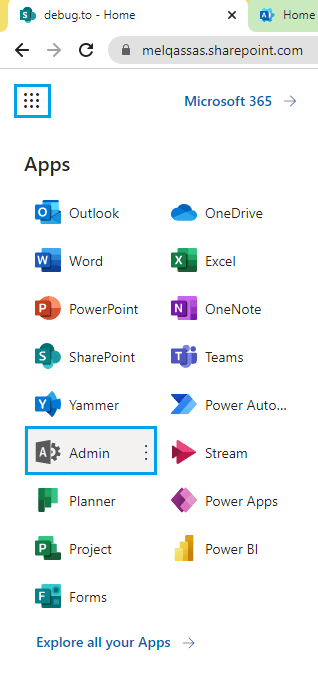
- In Microsoft 365 Admin Center, select "
SharePoint".
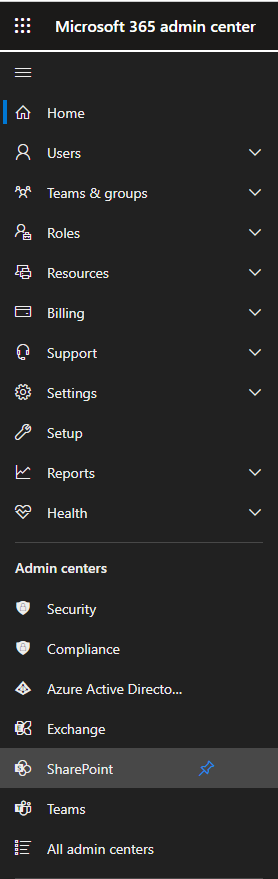
- In the SharePoint Admin Center, click on "
Active sites" from the left navigation pane.
- Locate the site collection for which you want to rename the URL and click on it to select it.
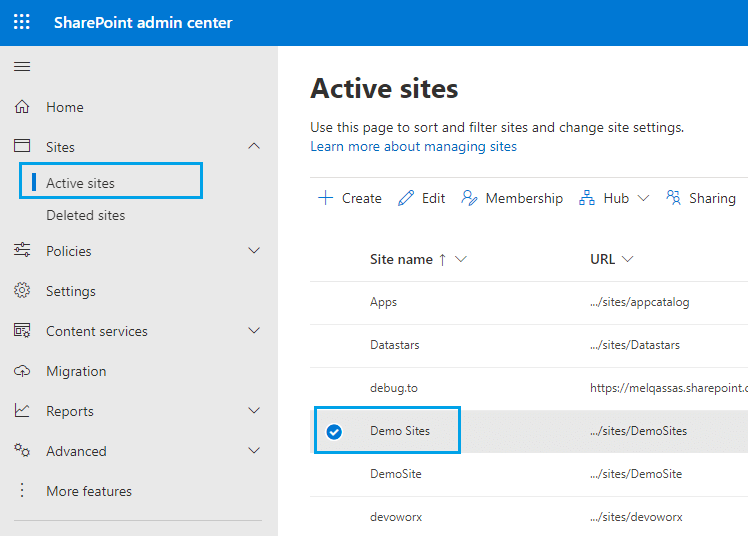
- In the site details panel on the right, and below
Site Info, you can click on Edit to change the current site URL.
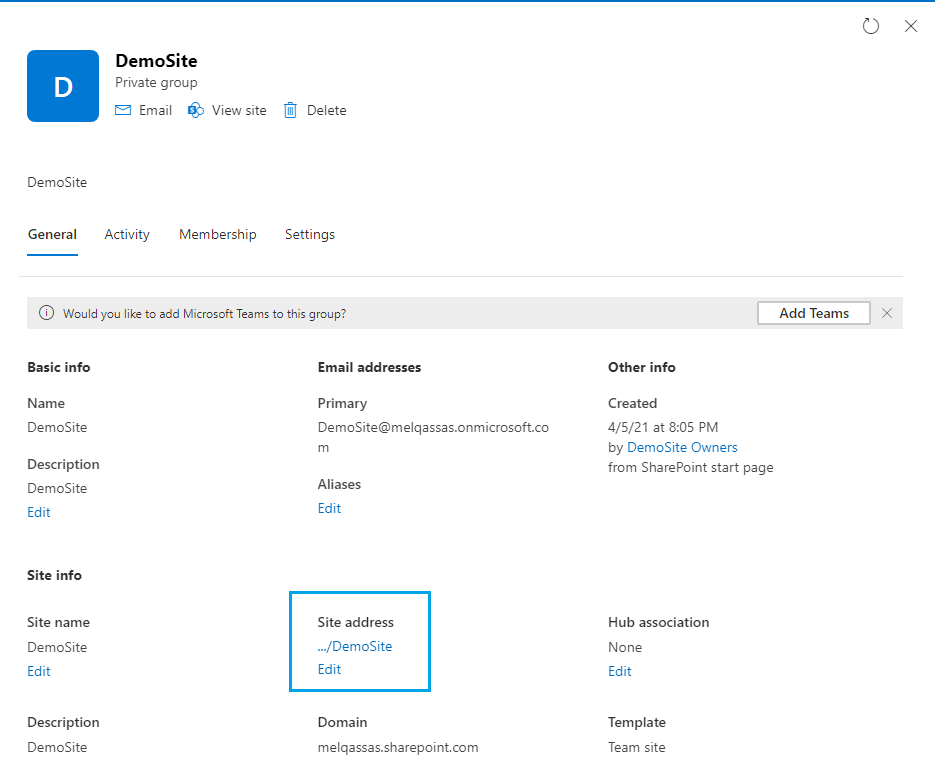
- Provide the new address and click Save.
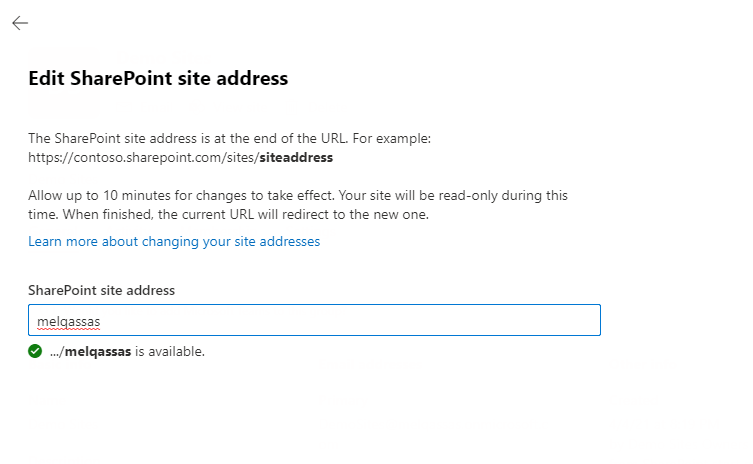
Note: It can take about 10 minutes to change the site address (depending on the size of the site), and the site will be read-only during this time. We recommend changing addresses during times when site usage is low.
2) Change site address URL in SharePoint Online using PowerShell
It's preferred to use SharePoint PowerShell when you need to rename a site address in SharePoint online.
Below is the PowerShell script that can be used to edit a site address in SharePoint online.
- Download the latest SharePoint Online Management Shell.
Connect to SharePoint as a Global Administrator or SharePoint Administrator in Microsoft 365.
# Connect to SharePoint Online
Connect-SPOService -Url "https://yourdomain-admin.sharepoint.com"
Run the following command to verify that the site address can be changed:
Start-SPOSiteRename -Identity <SiteURL> -NewSiteUrl <NewSiteURl> -ValidationOnly
Run the following command to change the site address:
Start-SPOSiteRename -Identity <SiteURL> -NewSiteUrl <NewSiteURl>
Change Main domain Address in SharePoint Online
As we earlier mentioned the above method is to edit the site address below the main domain address, however, if you need to edit the main domain address for example from https://debugto.sharepoint.com to htps://devoworx.sharepoint.com, you have to do the following:
- Go to https://aka.ms/SPORenameAddDomain
- Select Add a custom domain.
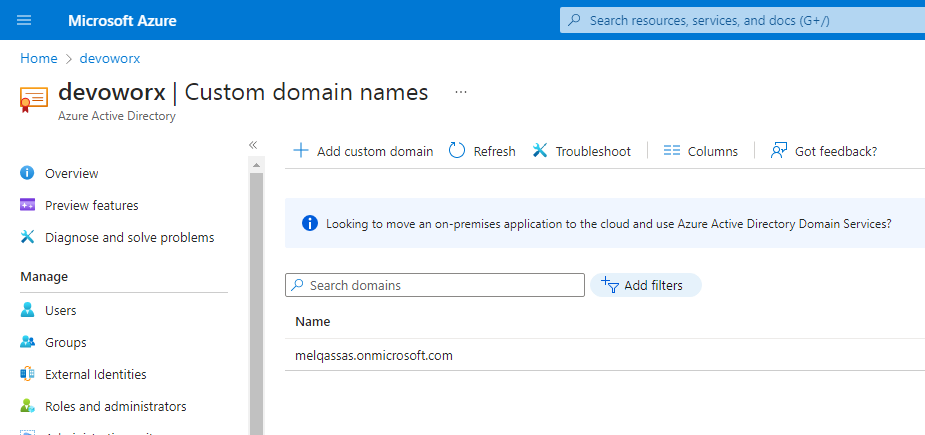
- In the Custom domain name box, enter the full new “.onmicrosoft.com” domain, and then select Add domain.
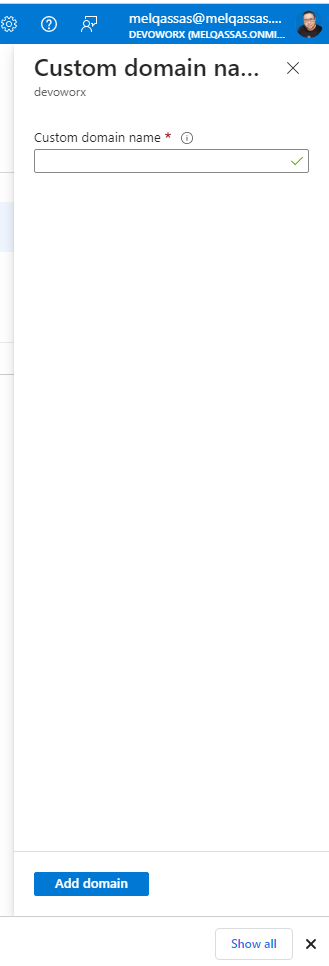
Changing your SharePoint domain name might take several hours to days depending on the number of sites and OneDrive users that you have. We strongly recommend that you make this change during a period of low usage.
See Also