How to Open File from PowerShell and Command-Line?
To open a file regardless of its type/extension, you can use one of the below methods:
Method 1
Start "file path"
Example
PS C:\Users\spfarm> start c:\debug.to.txt
Output
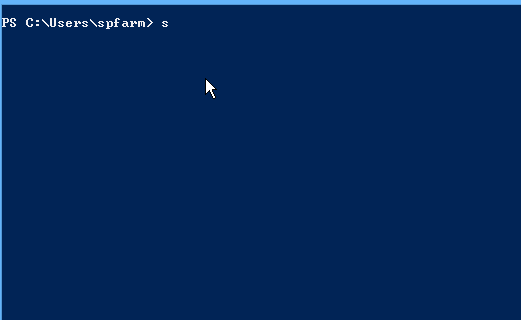
This cmdlet is also working properly in Command Prompt (CMD)
Method 2
ii "file path"
Example
ii C:\debug.to.txt
Output
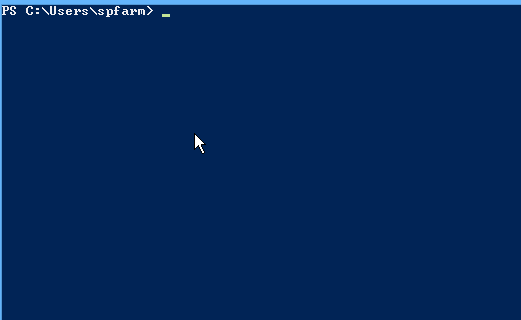
The ii is the abbreviation of Invoke-Item
How to Open File Explorer In PowerShell?
You can easily open a program like a notepad or File explorer using the same above cmdlets start & Invoke-Item as the following:
Method 1
Start explorer
Method 2
ii C:\Windows\System32\notepad.exe
Output
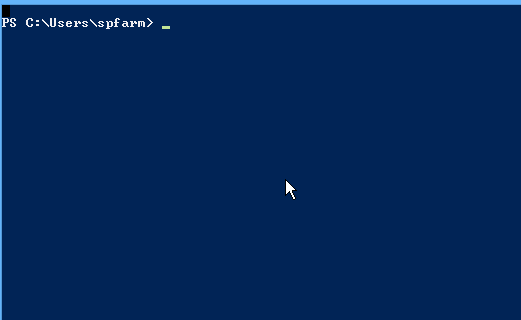
How to Open a specific folder path in PowerShell?
Again, you can use the same methods to open a specific folder location in PowerShell as the following:
Method 1
Start C:\debug\backup\
Method 2
ii C:\debug\backup\
See Also