Using CALENDARAUTO() in Power BI
First, you should be aware of the CALENDARAUTO() is a predefined function that is used to auto-generate calendar dates range based on a date field in the current model. So if the current model doesn't have a table with a date field you will get CALENDARAUTO function can not find a base column of DateTime type in the model.
Fixing CALENDARAUTO function can not find a base column of DateTime type in the model.
If you don't have any table that holds a date field in your current model, you can easily create a new table with a date field like the following:
- On the
Home tab, click on the Enter Data button to create a new table.
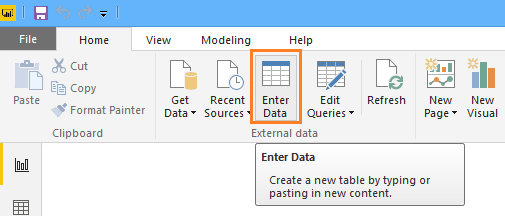
- The new table dialog will be shown.
- Rename the column header as you prefer, and provide a meaningful table name, then add the date values in the correct format.
- Click load to load the new table.
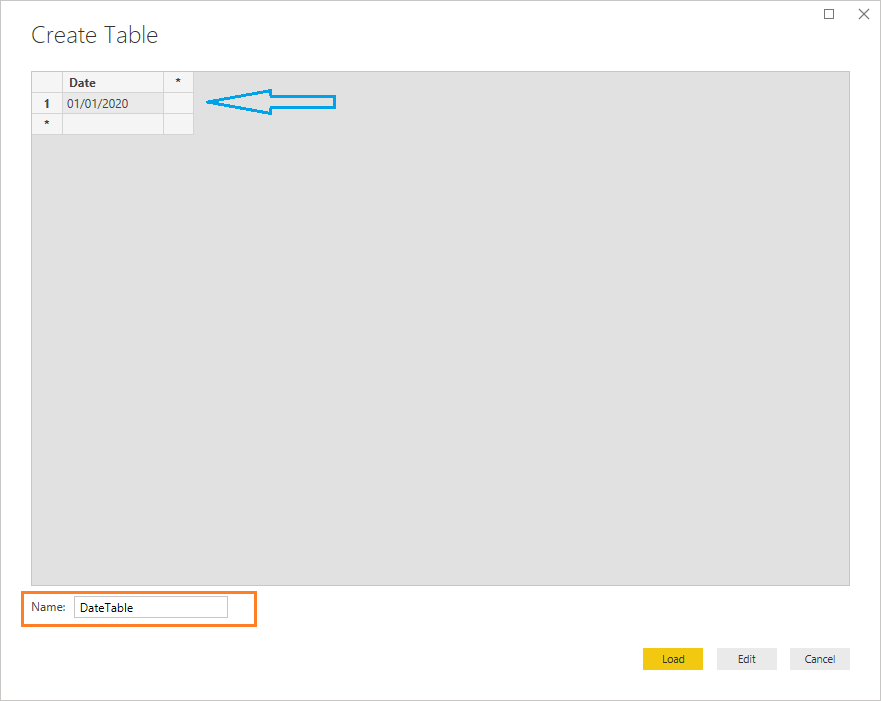
- Now, create a new table based on
CALENDARAUTO() function.
- Great, the new calendar date table has been created based on the provided date range in your date newly table that you have created
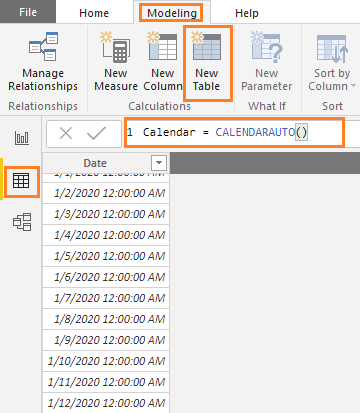
You can also create a date table range using CALENDAR DAX function as mentioned at How to use DAX Calendar function in Power BI?
How CALENDARAUTO() works in Power BI
The CALENDARAUTO() generates a full year date range based on the date field in the current model.
- The
start date would be based on the minimum date in the current model.
- The
end date would be based on the maximum date in the current model.
Example:
Read more at How to use Power BI DAX CALENDERAUTO?