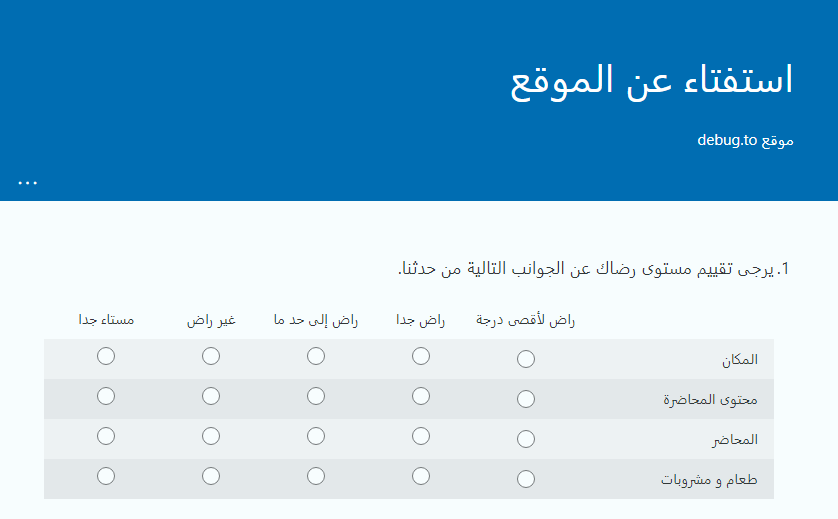Where can I find the Language Settings in Microsoft Forms?
In Microsoft Forms, If you are using your personal Microsoft account (Outlook, Hotmail...etc), you will note that there are no settings to manage languages (MultiLingual)!
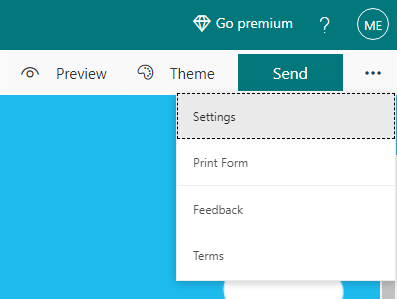
In this case, If you would like to translate Form content created by Microsoft Forms to another language you have to use the browser's translator!
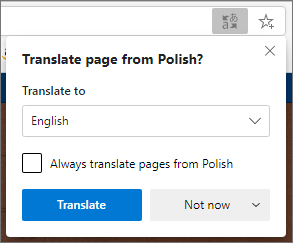
However, if you are using Microsoft Forms as a part of the Microsoft 365 paid plan, you will note that there is an option to manage Multilingual settings as shown below:
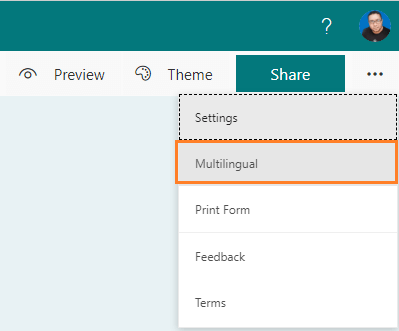
In Microsoft Forms Multilingual settings, you can set the Primary language as you prefer, then you can add additional languages (Max 11 Languages) to show your forms.
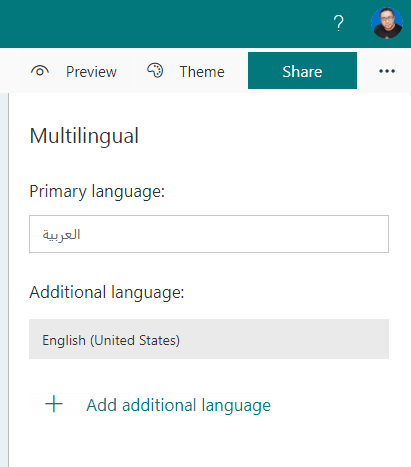
Note: The default displayed language for your form to the End-user will mainly depend on the current browser language, not the Primary language that you have set!
Ex: If you set the Primary language to Arabic, and the Additional Language to English, in this case, if you are using the English language as the default browser language, the Form will be displayed in English by default, not in Arabic! However, you can force the default displayed language for your form by using the language code identifier parameter (Discussed later in this answer)!
How to display Microsoft Forms in Multiple Languages?
As we earlier mentioned, you can set the Primary language to your form (The default language of your content ), and then add up to 11 additional languages as you prefer and based on your requirements!
To configure multilingual in Microsoft Forms, you have to do the following:
- Click on the 3 dots eclipse ..., then click on
MultiLingual.
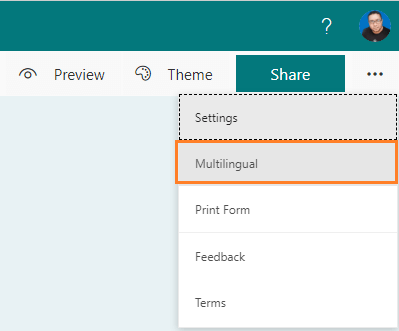
- Set the Primary Language and the Additional language as you need.
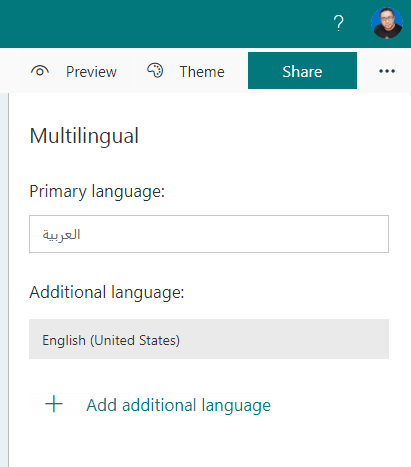
- In Additional language, click on the
Pencil Edit option to set your content with the selected language.
- Click on the title and other questions to provide the translation text based on the selected language.
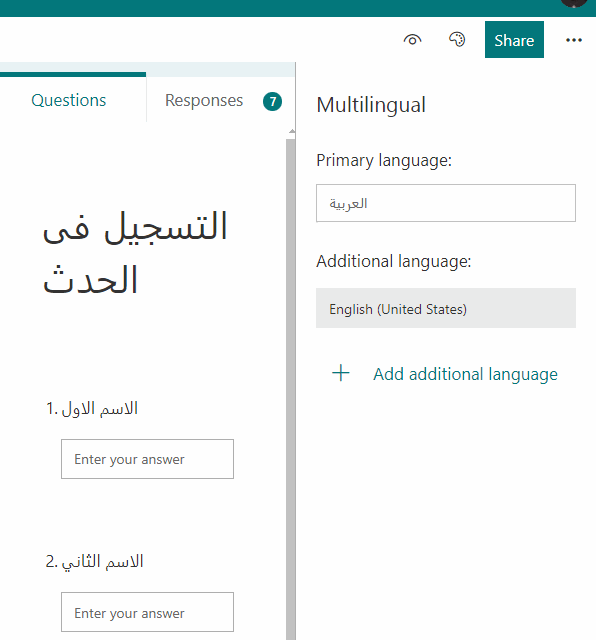
- In this case, the default displayed language will be shown based on the current browser language even if you have set the Primary language to another language, and the end-user will be able to switch to another language as he/she prefers as shown below:

How to show an Arabic From content from Right to Left by default in Microsoft Forms?
In Microsoft Forms, the default displayed language is mainly depends on the default browser language, so if you want to create an Arabic Form and you need to display your Form in Arabic from Right to Left by default, regardless of the browser language and without the need to switch to the Arabic language manually, you have to add a parameter with a specific language code identifier at the end of the URL by doing the following:
Steps
- Once you fill your questions in Arabic, Click on
Send or Share button to share your form with your audiences.
- In Send options, make sure that the
Shorten URL is UNCHECKED, then click Copy to copy the full URL.
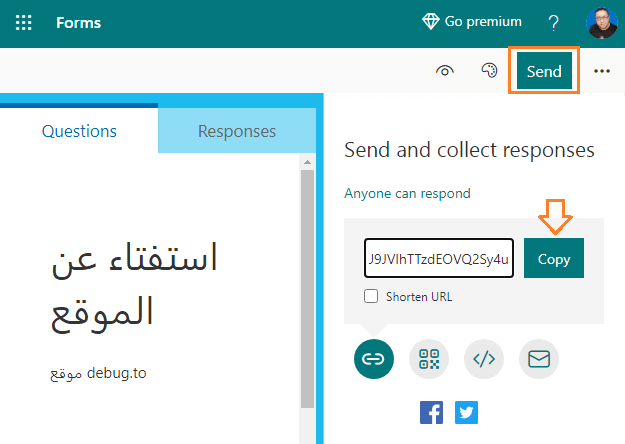
- Paste the copied URL and add &lang=Ar parameter at the end of the URL as shown below
https://forms.office.com/Pages/ResponsePage.aspx?id=DQSIkWdsW0yxEjajBLZtrQAAAAAAAAAAAAN__gh8VhdUQktHRUU4RkpTN0ZJTU9JVlhTTzdEOVQwedu&lang=ar
- The Microsoft Forms content should be shown now from Right to Left as shown below